Buy and sell
Buy and sell ASX shares, managed funds, managed account models and term deposits from a single interface.
Buy and sell ASX shares, managed funds, managed account models and term deposits from a single interface. (Coming soon: International securities)
To set up a model portfolio of managed funds that can be selected from the buy and sell screen, navigate to My Business > Business Settings > Model portfolios and;
a) Click on ‘Add Model’
b) Insert a model name (which is easily searched for later)
c) Search for and select each fund and/or model
d) Add your model allocation
e) Click ‘Save’
Navigate via the main menu to Transactions > Buy & Sell > Place an Order
If you are an adviser, select a client first.
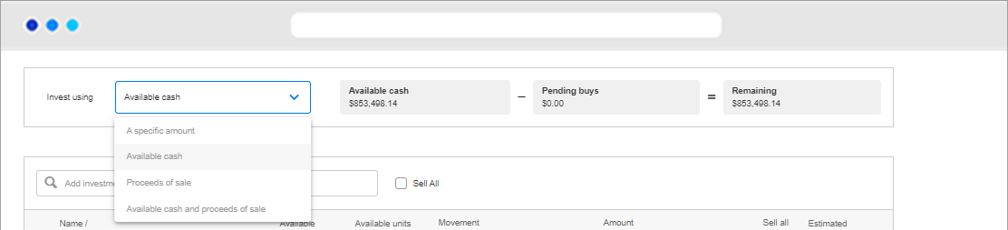
From the ‘Invest using’ drop down, select one of the following options:
|
Option |
Description |
|
Available cash (default) |
Use available cash to pay for asset purchases. |
|
A specific amount
|
Select a maximum amount of available cash to pay for asset purchases. This amount can be greater than the available cash amount, however the trade will not happen until there is enough cash in the account. |
|
Proceeds of sale |
Use the proceeds from any proposed asset sales to pay for asset purchases. |
|
Available cash and proceeds of sale |
Use available cash plus the proceeds from any proposed asset sales to pay for asset purchases. |
|
Pro-rata |
Set a fixed total sales amount and the selected assets will sell down at the percentage they are held |
a) To sell all holdings in the portfolio, click on ‘Sell All’ next to the add investment field:
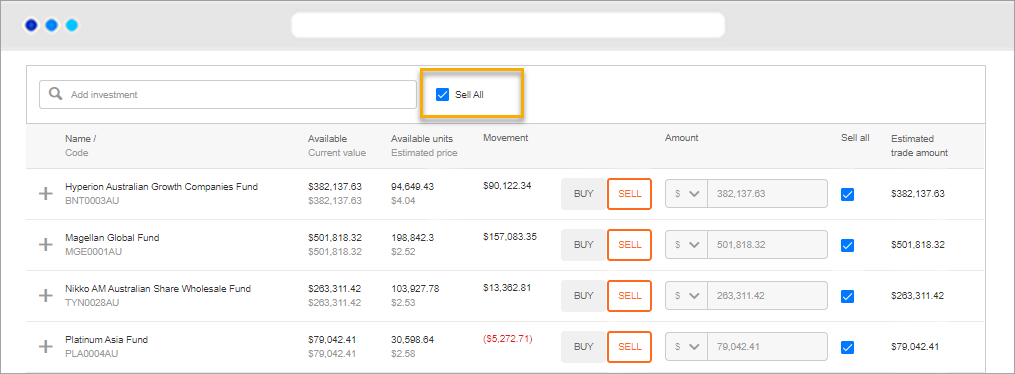
b) To sell all parcels within a specific asset, click the ‘Sell’ button, and in the ‘Amount’ field, choose to sell a specific dollar amount or a percentage of the asset value:
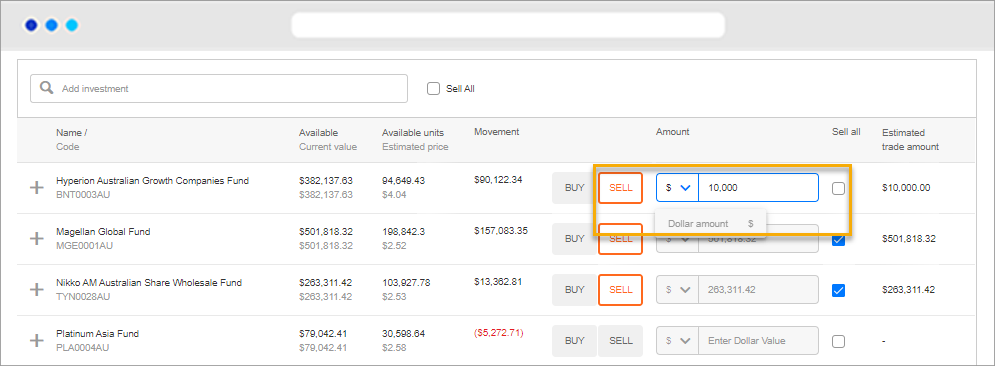
c) To sell a one or more parcels within a specific asset:
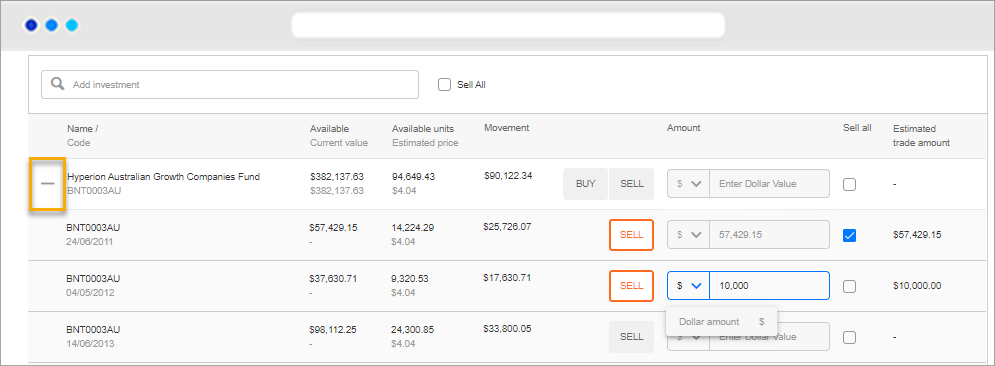
i. Click on the ‘cross’ icon to the left of the asset name to view all individual parcels.
ii. Click the ‘sell’ button at the asset level to deselect it.
iii. Click the ‘Sell’ button for the individual parcel you want to sell, and in the ‘Amount’ field, choose to sell a specific dollar amount or a percentage of the asset value.
A: Buy single assets
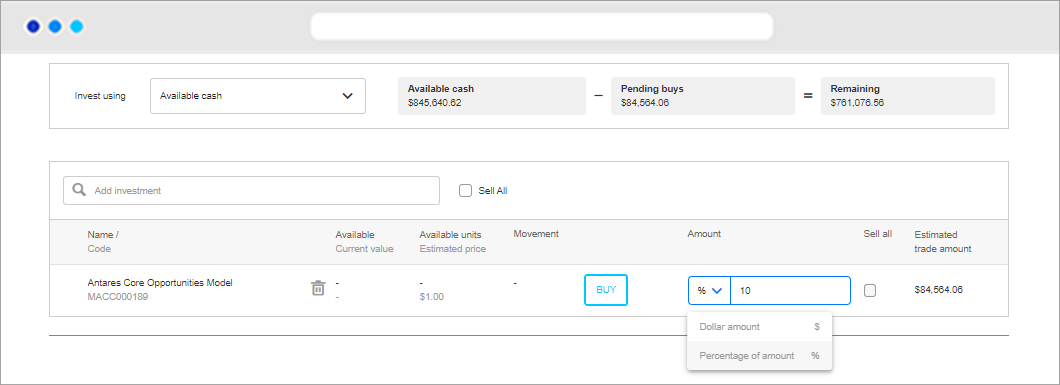
a) Click in the ‘Add Investment’ field and the name or code of the asset you want to purchase. Then select it and it will appear in the list below.
b) Click the ‘Buy’ button. The estimated price will change to reflect your choice.
c) In the ‘Amount’ field, choose to invest a specific dollar amount or a percentage of (the available to invest) amount.
d) Repeat if further assets are to be purchased.
Advanced tip: You can delete added assets by clicking on the trash can.
B: Buy assets in a model portfolio
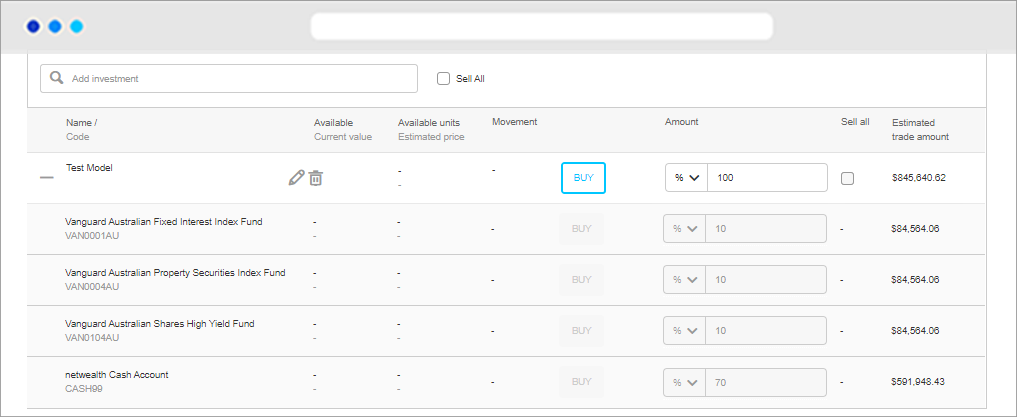
a) Click in the ‘Add Investment’ field and search for the name of the model you wish to add. Select it and it will appear in the list below.
b) Click on the ‘cross’ icon to the left of the model portfolio name to expand the individual assets and their model allocation.
c) To buy all the assets in the model portfolio according to the stated asset allocation percentage, click ‘Buy’ button to the right of the model portfolio name. And in the ‘Amount’ field, choose to invest a specific dollar amount or a percentage of (the available to invest) amount.
d) To buy a specific asset within the model portfolio, click the edit button to the right of the model name and then refer Step 2., Purchase an asset
You have two options for submission:
A: Submit the transaction electronically
a) Click ‘Submit’. You will be navigated through to the Order Summary page
b) Review the transaction details
c) Download any applicable disclosure documents
d) Click confirm to place your order.
B: (Adviser only) Print an authority to proceed to give and get signed by your client
a) Click ‘Save’. Your transaction will be saved and stored under My Business > Open Activities.
b) Click ‘Print’. A confirmation of investment instruction will be generated.
c) Send the confirmation of investment instruction to your client for sign-off.
d) Once signed, navigate to My Business > Open Activities and submit the outstanding transaction.
Notes: When you purchase a Managed Model, the amount will remain allocated to Managed Account cash until the next rebalance occurs. Rebalances occur at least weekly and generally occur every business day. Managed fund purchase and/or sale requests received by Netwealth prior to 12 midday (AEST or AEDT) on each business day will generally be lodged with fund managers by 2pm on that day.
You can cancel a managed fund transaction before 12pm on the day the trade is placed, by logging in and navigating to Transactions > Pending.
View managed fund buys or sells that have not yet settled Transactions > Search Transactions > Pending.
View the final unit price and see the effect of the transaction on the cash account. Transactions > Search Transactions.
Review, cancel or submit a saved transaction once the client has signed off via My Business > Open Activities.
View a copy of the transaction including the submitter, the transaction ID and submission date. Navigate via Transactions > Search Transactions > Archive Search.
For an in depth look at this great feature, or any of our other platform enhancements, request for one of our team to contact you.